
Web Notification Best Practices to Get the Opt-In for Chrome and Firefox

Meghan Suslak Group Product Manager
Two of the most popular web browsers, Chrome and Firefox, have made changes to the way visitors can be prompted for web notifications. With the release of Chrome 80 and Firefox 72, these browsers are looking to improve the user experience when it comes to opting into notifications.
Web Notifications are a critical piece in a marketer’s tool belt. They allow brands to reach their audience in real-time, whether they are on your website or anywhere else on the web. Oftentimes, a brand’s website audience is its largest, surpassing users opted-in to emails and/or users who have downloaded an app.
With this power comes great responsibility. Until recently, brands had free reign over how and when they displayed web notification prompts to their website visitors. This often resulted in a user receiving a prompt to opt in for notifications as soon as they landed on a website and before they had taken any action to demonstrate their interest in opting into this channel. Chrome & Firefox are looking to improve this experience, and Airship is here to help you prepare for these changes.
Here’s What Changed for Firefox
With the latest release of Firefox (v72), website visitors will notice some changes to the way they are asked to give permission to notifications. If a visitor lands on a webpage that prompts for notifications as soon as the user arrives, they will no longer see the browser prompt appear below the address bar. Instead, they will now see a small speech bubble within the address bar that will quickly shake, signaling that there is a prompt requesting their permission to send notifications.
Visitors have a choice to ignore this or click on the speech bubble to reveal the browser prompt asking them if they want to “Allow Notifications,” or “Never Allow” for that website. For websites that don’t prompt users right away, if a visitor takes action on the website, they are eligible to be shown the notification prompt (pending their browser settings). Safari released a similar update in 2019 requiring a user gesture on a website before a notification permission prompt could be displayed.
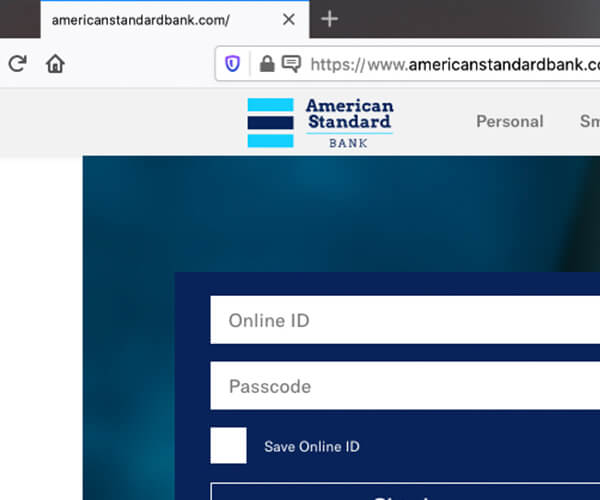
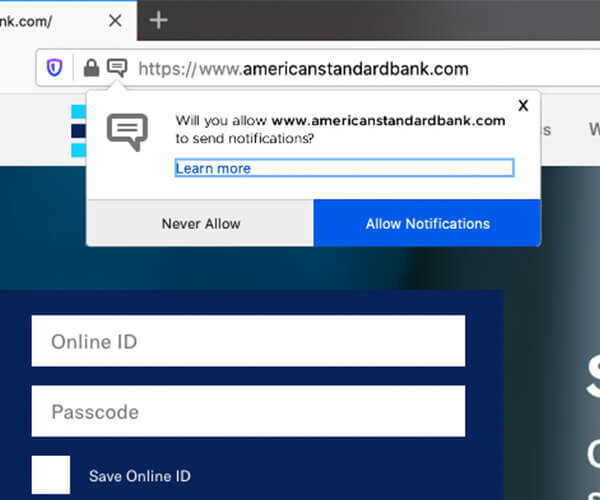
Here’s What Changed for Chrome
Chrome has made similar changes with its latest update (v80). There are a few different ways a website visitor will be enrolled in the new quieter notification permission UI, and it will vary a bit depending on the visitor and their individual behavior.
First, any Chrome user can enable the quiet notification UI manually in their browser settings. Second, If the visitor is someone who typically blocks web notification prompts from the browser, Chrome will automatically enable this new setting and will stop displaying these prompts in a prominent way. Instead, they will see a bell icon in the notification bar along with a message saying “Notifications blocked.” If a user clicks on this icon, they will be given instructions on how to enable them if they so choose.
Lastly, Chrome will also enable this setting automatically on websites with low opt-in rates, meaning if visitors often block notification permissions on a website, fewer visitors will be shown the request in the future. This is something that Chrome plans to enable gradually as they gather feedback from users and developers. Visitors will also have the option to opt-out of this quiet notification permission setting entirely, allowing any website to prompt them for notifications at any time.
Here’s What You Can Do
Now, more than ever, you need to ensure you are conveying the value of your website and associated messaging to your visitors before asking them to opt into notifications. It is crucial that your visitors know what to expect from your notifications before asking them to grant permission.
With the Airship platform, we recommend always including a “soft-prompt” prior to asking a user to opt into notifications, as well as giving careful consideration to the point at which you ask a visitor to opt in. Rather than sending a prompt immediately, consider waiting until they’ve taken an action such as reading two articles, or adding something to their cart.
To make this easier to accomplish, we’ve released an update to our Web SDK. Our SDK now includes an option for a custom opt-in prompt that can be displayed to visitors to give them context before asking them to grant permission for web notifications. This feature includes the ability to customize the messaging on the prompt itself, the position of the prompt on your website (eg top right hand corner), as well as settings to control when the prompt itself appears and when to re-display it in the event of a user dismissing the prompt. If web notifications are one of your core messaging channels, it’s crucial that you adapt to this new world and improve the opt-in experience for your users.
For more best practices, check out this article from Digital Commerce 360 that has seven best practices you should be doing for your web notification strategy.
Subscribe for updates
If the form doesn't render correctly, kindly disable the ad blocker on your browser and refresh the page.
Related Posts


How to Comply with Apple’s New Push Notification Guidelines

